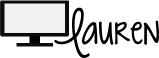I'm excited to be joining the Tech Talk blog hop, hosted by Tasia at Great Minds Teach Alike!
DoInk GreenScreen App
With our students, using the green screen is so fun and has so much potential, but in the past it has been a challenge. Using iMovie was hard for students (and teachers!) and took lots of time and patience. So I was oh-so-happy when I found out that there was, in fact, an app for that! {I usually just want to share free apps - this one is $2.99 but worth every penny! There is a discount for those of you using the VPP. It is perfect for a one iPad classroom too!}
First off, for the Green Screen backdrop we just use a sheet that we bought on Amazon for ~$17. It is easy to bring anywhere in the school a teacher needs it, and can be stapled up to a tack strip or draped over something for the background. Just make sure your students aren't wearing green!
With our students, using the green screen is so fun and has so much potential, but in the past it has been a challenge. Using iMovie was hard for students (and teachers!) and took lots of time and patience. So I was oh-so-happy when I found out that there was, in fact, an app for that! {I usually just want to share free apps - this one is $2.99 but worth every penny! There is a discount for those of you using the VPP. It is perfect for a one iPad classroom too!}
First off, for the Green Screen backdrop we just use a sheet that we bought on Amazon for ~$17. It is easy to bring anywhere in the school a teacher needs it, and can be stapled up to a tack strip or draped over something for the background. Just make sure your students aren't wearing green!
{Students using the Green Screen last year to make yoga tutorial videos for Brain Breaks}
DoInk GreenScreen app has made making the videos SO EASY!
Film with the green screen all in one app!
1. Choose background
{Can be a still image or a pre-recorded video}
2. Film right over it!
3. Publish and share!
I found this easy to follow tutorial on YouTube to explain a little more:
If you want just a quick visual rundown, here is a guide from My Paperless Classroom.
After you create your green screen movie with DoInk, you can do some App Smashing as well by adding in titles and sound effects in iMovie or any other app you can import video into! Then, share your video with Dropbox, Google Drive, etc.
Making a video with the green screen has endless possibilities - from weather reports to book talks, travel commercials, and newscasts.
Thanks for hopping over! Leave a comment if you've used DoInk or have an idea you plan to use in your own classroom. Don't forget to check out the other amazing bloggers and their ideas through Great Minds Teach Alike!