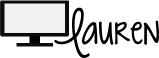Last week I saw a post on A Trendy Teacher's blog that made me {oh-so-happy}!! So today I am doing some Spring Cleaning on my desktop and getting digitally organized!
I always used the colored labels for my Mac folders... and then they just turned into a dot. Boring! But now, my desktop folders can go from this:
to this!!!
Yes, you too can organize your desktop with any icon you want... And it is SO EASY!!
I started the same way that A Trendy Teacher did, with a blank slide in Keynote. I inserted a circle shape and then just put a text box over it with the name of the folder.
Then, select both items that you want (so they are grouped together). You can do this by clicking and dragging to select everything, or by holding the Command key as you select each item. Press command-c to copy the images.
Next, click on the folder you want to change the icon of. Click on Command-I to get Info on the folder, or control-click and select Get Info.
Next, click on the folder icon:
And then click on command-v to paste!
Congrats, you now have the prettiest icons in all the land!
If you don't want to make personalized icons, you can use ANY IMAGE you want. Find the images you want from Google (or any clipart), and put them into a Keynote or document.
Copy/Paste the same way above under "Get Info", and BAM! Personalized folders in just a few moments!
Have fun!